Why Your Phone is Slow & How to Speed It Up
Is your Android phone or iPhone running slow? Problems with slow Internet, WiFi or charging? Here are ten reasons why your phone could be slow plus ways you can speed it up.
Jump to: Cluttered cache | RAM overload | Insufficient storage | Outdated operating system | Unoptimized settings | Malware | Battery issues | Poor WiFi | Damaged components | Factory reset
TIP: Try restarting your phone first. Sometimes a simple reboot can resolve slow phone issues, especially if you haven’t turned your phone off and back on in a while.
1. Cluttered cache
A full cache is one of the top culprits for slow iPhones and Android phones, so a good first step is to clear both your browser and app caches.
iPhone
How to clear the Safari browser cache:
- Browse to SETTINGS > SAFARI
- Tap Clear History and Website Data
- Confirm your selection
How to clear third-party app caches:
- Browse to SETTINGS
- Select the app you’d like to clear the cache for
- Look for a toggle such as “Reset cached content” and switch it on
Not all apps let you clear their caches. If you come across one that doesn’t, you can clear the cache by deleting and reinstalling the app:
- Browse to SETTINGS > GENERAL > IPHONE STORAGE
- Select the app, then tap DELETE APP
This process will remove the app and all its data from your iPhone, effectively clearing its cache. If you want to continue using the app, visit the App Store to download and install it. You can alternatively select “Offload App,” which will delete the app but preserve its data in case you reinstall it later. However, you’re not freeing as much space if you select this option.
| Did You Know? It’s smart to buy a new iPhone every year. Here’s why |
Android
How to clear the Chrome browser cache:
- Open the Chrome app
- Tap MORE (triple dots)
- Select HISTORY > CLEAR BROWSING DATA
- Select ALL TIME
- Check the boxes next to “Cookies and site data” and “Cached images and files”
- Tap CLEAR DATA
How to clear third-party app caches:
- Browse to SETTINGS > STORAGE > APPS
- Select the app you’d like to clear
- Tap Clear Cache
The process can differ slightly between Android phones. For example, on a Samsung Galaxy S10, you need to:
- Browse to SETTINGS > APPS
- Select the app you’d like to clear
- Select Storage
- Tap Clear cache
Ready to sell? Many broken phones are worth $100+. Find the value of your phone.
| iPhone | Samsung | |
| OnePlus | LG | Motorola |
2. RAM overload
Too many applications or processes running at once can slow down your phone, so it’s a good idea to close any open apps and shut down background apps that are hogging system resources.
iPhone
Close background apps
It’s unnecessary to shut down all the apps in the App Switcher (the cards that denote open apps when you swipe up on your iPhone home screen or double-tap the home button on older models). That’s because iOS automatically places many inactive apps in a suspended state that doesn’t use system resources. In fact, constantly closing and reopening these apps can cause iPhone performance issues.
That said, some apps need to run in the background to stay updated. You can limit which apps have permissions with the Background Refresh App settings:
- Browse to SETTINGS > GENERAL > BACKGROUND APP REFRESH
- Toggle on and off any apps you don’t want to run in the background
Clear RAM
Note that it’s possible to lose data when you clear your iPhone’s RAM, so proceed with caution.
If you have an iPhone 13, iPhone 12 or iPhone X series, follow these steps to clear your iPhone RAM:
- Browse to SETTINGS > ACCESSIBILITY
- Toggle on Assistive Touch
- Browse to SETTINGS > GENERAL
- Select Shut Down
- The “slide to power off” screen will display. Tap the Assistive Touch button
- A pop-up will appear with a Home button. Press and hold the Home button until the lock screen displays. This will clear your iPhone’s RAM
If you have an iPhone 8 or previous model:
- Hold the power button until the “slide to power off” screen displays
- Press and hold the Home button until the screen flashes. This will clear your iPhone’s RAM
| iPhone power button repair cost: 4 options compared |
Android
Close background apps and clear RAM
You can force stop any Android apps you’re not using.
- Browse to SETTINGS > APPS
- Select the app you’d like to stop
- Tap Force Stop
The process can vary between models, and some even have a dedicated process to stop background apps. For example, on the Samsung Galaxy S10:
- Browse to SETTINGS > BATTERY AND DEVICE CARE
- Select Memory
- Tap Clean now
3. Insufficient storage
Apps, photos, videos and other files take up space on your phone’s hard drive, and it can affect performance if your storage capacity is at or near its limit. Here’s how to remove unnecessary apps and files and free up storage space to speed up your phone.
iPhone
- Browse to SETTINGS > GENERAL > IPHONE STORAGE
- At the top, see how much storage you’ve used
- If your iPhone is near capacity, scroll down and offload or delete any apps you do not need. This will free up storage space
Here’s the difference:
- Offload App: Frees up storage space but keeps the app’s data in case you reinstall it in the future
- Delete App: Deletes the app and all its data
To offload or delete an app:
- Browse to SETTINGS > GENERAL > IPHONE STORAGE
- Scroll down and select the app
- Tap either Offload App or Delete App
You can also free up storage space by:
- Deleting photos from the Photos app (make sure they’re backed up to iCloud first)
- Deleting message attachments, such as large files, photos and videos
- Enabling Apple’s recommendations on the Storage screen, such as automatically deleting old conversations and offloading unused apps. The recommendations will show you how much space you can save for each
Android
- Browse to SETTINGS > STORAGE > APPS
- Select the app you’d like to delete
- Tap Uninstall
The process can differ slightly between Android phones. For example, on a Samsung Galaxy S10, you need to:
- Browse to SETTINGS > APPS
- Select the app you’d like to delete
- Tap Uninstall
Note that some Android phones allow you to clear only the data and keep the app. That might be enough to free up the storage space you need to speed up your phone.
Other ways to free up storage space on an Android phone include:
- Some phones have a “free up space” tool, typically found in the Storage settings
- Deleting photos you don’t need (make sure they’re backed up to the cloud first)
- Deleting message attachments such as large photos, videos and documents
- Deleting media downloads from Google Play
- Deleting files from your file folder
In addition, some Android phones help you identify unnecessary capacity hogs. For instance, on a Galaxy S10’s storage screen, you can see duplicate files, large files and trashed files, then instantly delete them.
4. Outdated operating system
An outdated operating system can cause your phone to slow down. The solution is to install OS updates. Be sure to take a backup first, especially since updates can have the opposite effect and slow down older phones.
iPhone
- Browse to SETTINGS > GENERAL
- Select Software Update
- Select the latest iOS version and confirm to install
Android
- Browse to SETTINGS > SYSTEM > SYSTEM UPDATE
- If an update is available, select the update and confirm to install
The process can vary slightly between Android models. For example, on a Galaxy S10:
- Browse to SETTINGS > SOFTWARE UPDATE
- Tap Check for software updates
- If an update is available, select the update and confirm to install
5. Unoptimized settings
Some settings are resource-intensive. Changing them can make your phone run faster. Consider checking the following settings on your iPhone or Android phone.
iPhone
Turn off location services
- Browse to SETTINGS > PRIVACY > LOCATION SERVICES
- Toggle location services off for all apps, or select options for each individual app
Turn off motion effects
- Browse to SETTINGS > ACCESSIBILITY > MOTION
- Toggle off motion effects
Dim your display
- Browse to SETTINGS > DISPLAY & BRIGHTNESS
- Drag the slider to dim your screen
Android
Note that the process might differ slightly between Android phones.
Turn off location services
- Browse to SETTINGS > LOCATION
- Toggle location off, or select options for each individual app
Remove animations
- Browse to SETTINGS > ACCESSIBILITY
- Select Visibility enhancements
- Toggle on Remove animations
Dim your display
- Browse to SETTINGS > DISPLAY
- Drag the slider to dim your screen
6. Malware
Malware, viruses and spyware can slow down your phone in addition to causing more concerning problems like password and identity theft. Scan your phone for malware and remove any found to see if it speeds up your phone.
iPhone
iOS has built-in protections, and you generally don’t need to install third-party antivirus software. However, if your iPhone is running slow, you might want to install one and scan for malware anyway. Options include:
| Upgrading your phone? Avoid these scams |
Android
Though Google Play scans apps similar to the App Store, apps downloaded from third-party sources can be laden with viruses. In addition, you could get malware via an email or text attachment. Download an antivirus app and scan your device. Options include:
If you discover malware on either your iPhone or Android phone, you might want to consider a factory reset to ensure it’s 100% removed.
7. Battery issues
A failing battery can slow your phone down. The solution is to replace the battery, but first, you want to make sure it’s the culprit. Here’s how to check battery health.
iPhone
- Browse to SETTINGS > BATTERY
- Select Battery Health
- The display will indicate whether your battery needs serviced
Android
Some Android phones feature a battery health section in their settings menu, but most do not. If your phone doesn’t offer a native way to check battery health, you can still do so with an app – you’ll just need to wait a few days to get accurate results.
- Download and install the AccuBattery app
- Allow the app to collect data for 7 days
- Open the app, scroll down to the bottom and tap Health
- The app reports your battery’s condition
Is your phone charging slow?
If your iPhone or Android takes a long time to charge, investigate these potential issues:
- Bad battery (see above)
- Damaged cable (look for frays, splices and bends)
- Wrong charger or adapter (use a high amperage charger made for your phone)
- Debris in the charging port (see iPhone charging port repair options)
- Background apps using too much power (see above)
| Should you replace your own cell phone battery? Find out |
8. Poor WiFi
If your phone’s Internet seems slow, you might have a poor WiFi connection. The solution is to investigate router and network issues, which is beyond the scope of this guide, but the first step is to check WiFi signal strength in dBm (decibels relative to milliwatt).
Generally speaking, a dBm between -30 and -60 is b. If your dBm is -70 or more, you likely have a WiFi signal issue.
iPhone
- Download and install the AirPort Utility app
- Browse to SETTINGS > AIRPORT UTILITY and toggle on WiFi Scanner
- Open the AirPort Utility app
- Tap WiFi Scan
- Tap Scan
- Select your network to view WiFi signal strength in dBm
Android
- Download and install the WiFi signal strength meter app
- Open the app, and it will automatically test the speed of the network you’re connected to
Other slow Internet issues
If you suspect the problem is with your 4G or 5G connection rather than WiFi, you can test signal strength with the OpenSignal app for Android and iOS.
| Phone Internet slow? Here’s how to boost your cell signal |
9. Damaged components
Damaged components can slow your phone even if it’s still functional. Potential problems include damaged internal connectors, antennas and motherboards. Suspect damaged components if you’ve recently dropped your phone or exposed it to water, but keep in mind that parts can fail on their own.
If you think a damaged component is the culprit, you can:
- Fix it yourself (find phone repair articles on Flipsy)
- File a warranty claim if your phone is still under warranty
- File an insurance claim if you have phone insurance
- Take your phone to a repair shop
Be sure to get a repair cost estimate first. In some cases, your phone might not be worth fixing, especially if you have already planned to upgrade soon. You can find your phone’s value in both working and broken conditions on Flipsy.
| Considering online phone repair? Here’s how it works & what it costs |
10. Your phone needs a factory reset
Sometimes it’s impossible to track down the reason your phone is slow. An operating system might have caused a hang-up, or there might be a software issue that’s slowing everything down. It’s also possible malware apps failed to remove a virus.
If you can’t figure out what’s making your phone slow, try a factory reset to see if it resolves the issue. Always take a backup first to avoid losing important photos and documents.
iPhone
Create a backup
- Connect to WiFi
- Browse to SETTINGS > [YOUR NAME] > ICLOUD
- Select iCloud Backup
- Tap Back Up Now
Reset iPhone and wipe all data
- Browse to SETTINGS > GENERAL > TRANSFER OR RESET IPHONE
- Select Erase All Content and Settings
- Confirm your selection
Android
The process might vary slightly between models.
Create a backup
- Connect to WiFi
- Browse to SYSTEM > ADVANCED > BACKUP (or search for “backup”)
- Select Back Up Now
Reset Android and wipe all data
- Browse to SETTINGS > SYSTEM > ADVANCED > RESET OPTIONS
- Select Erase All Data
- Select Reset Phone
- Confirm your selection
After your phone resets, you can start it, connect your accounts and see if it’s still running slow. If the factory reset resolves the issue, you might want to individually add apps, photos and files rather than restore a backup in case something in the backup file slows it down again.
If none of these solutions speeds up your phone, you’ll probably need to either take it to a repair shop or upgrade to a new phone, especially if you have an older model. You can offset part of the cost by selling your old phone in any condition on Flipsy.
Related Help
Next: iPhone Won’t Connect to WiFi? Here’s How to Fix It

 iPhone Won’t Turn On? Here’s Why & How to Fix It
iPhone Won’t Turn On? Here’s Why & How to Fix It 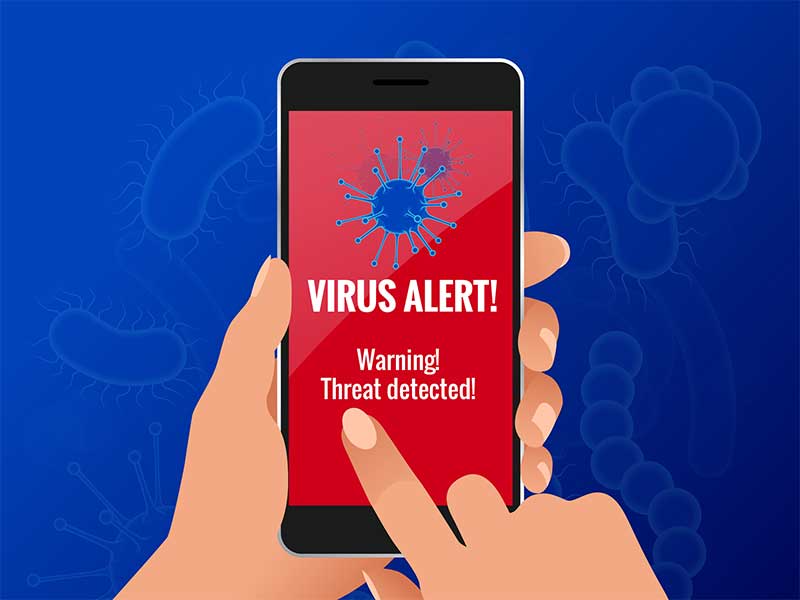 How to Know If Your Phone Has a Virus & How to Remove It
How to Know If Your Phone Has a Virus & How to Remove It 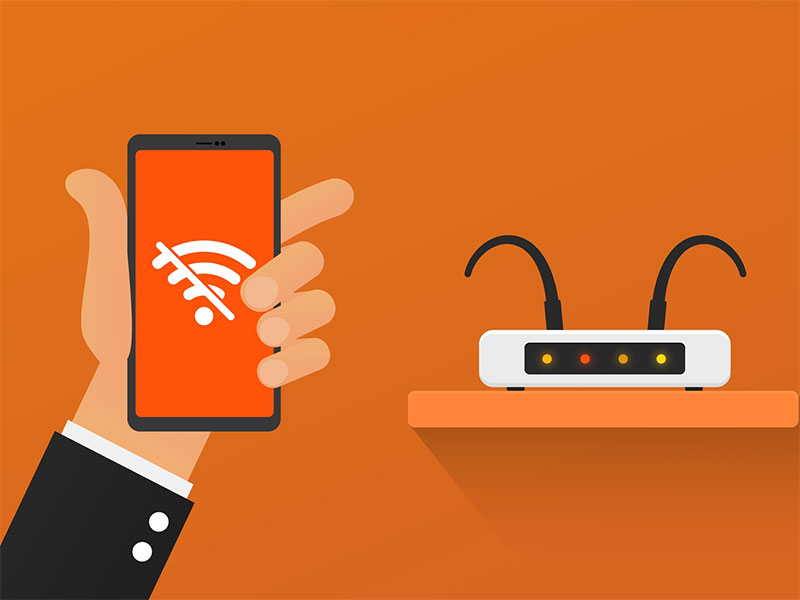 iPhone Won’t Connect to WiFi? Here’s How to Fix It
iPhone Won’t Connect to WiFi? Here’s How to Fix It 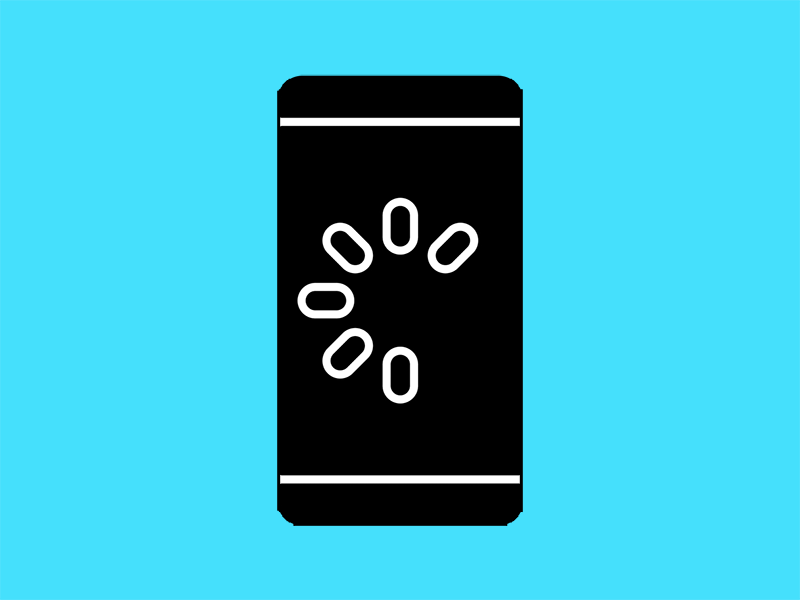 Why Your Phone is Slow & How to Speed It Up
Why Your Phone is Slow & How to Speed It Up 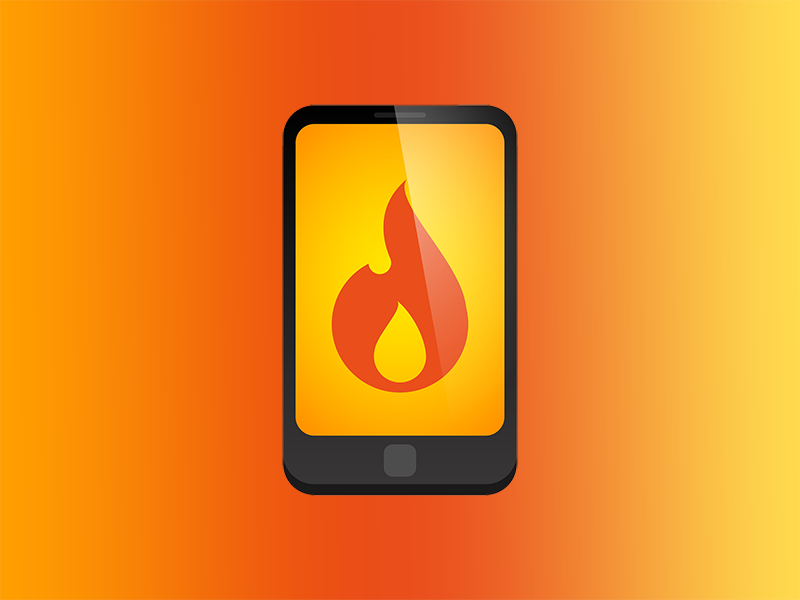 What Is a Burner Phone & When Should You Use One?
What Is a Burner Phone & When Should You Use One?  iPhone Water Damage Repair: 3 Options & What They Cost
iPhone Water Damage Repair: 3 Options & What They Cost 

