Locked Out of Your Apple Watch? Here’s How to Unlock It
If your Apple Watch is disabled but you know your passcode
Your Apple Watch will be disabled after 10 unsuccessful login attempts, which can happen if you forget your passcode or your kids try to access your Apple Watch. If you remember your passcode, you can unlock your Apple Watch from your paired iPhone.- Open the Apple Watch app on your iPhone
- Tap Passcode
- Select Unlock with iPhone
- Put your Apple Watch on and press the Digital Crown
- Enter the passcode or use Touch ID on your iPhone to unlock your Apple Watch
If you forgot your Apple Watch passcode but have a paired iPhone
If you don’t know your passcode, you can still unlock your Apple Watch with your paired iPhone. This process will hard reset your Apple Watch and erase all content and data (if Data Erase is turned on, your Apple Watch data will be wiped after the tenth failed login attempt anyway).Fortunately, your Apple Watch is automatically backed up your iPhone, so it can be restored immediately after you reset it (it’s also backed up to iCloud and iTunes when you back up your iPhone).
- Open the Apple Watch app on your paired iPhone
- Browse to My Watch > General > Reset
- Select Erase Apple Watch Content and Settings, then confirm (you might need your Apple ID password. If you forgot your Apple ID password, you can restore it here)
- If prompted, elect to keep your cellular plan
- Your Apple Watch will be reset to factory settings. When the process completes, select the prompt to restore from backup. You’ll be able to set a new passcode after it restores
If you forgot your Apple Watch passcode and do not have a paired iPhone
If you’re locked out of your Apple Watch and it’s unpaired, you can still perform a hard reset without an iPhone. Then, you can restore it from a backup when you pair it to your iPhone.- Place your Apple Watch on its charger
- Hold the side button until the Power Off screen appears
- Press the Power Off slider firmly (do not slide it)
- Select Erase All Content and Settings
- Your Apple Watch will reset to factory settings. You can then pair it to your iPhone, restore it from a backup and set a new passcode
Related Help
Next: Which iPad Do You Have? How to Identify Your iPad Model

 iPhone Won’t Turn On? Here’s Why & How to Fix It
iPhone Won’t Turn On? Here’s Why & How to Fix It 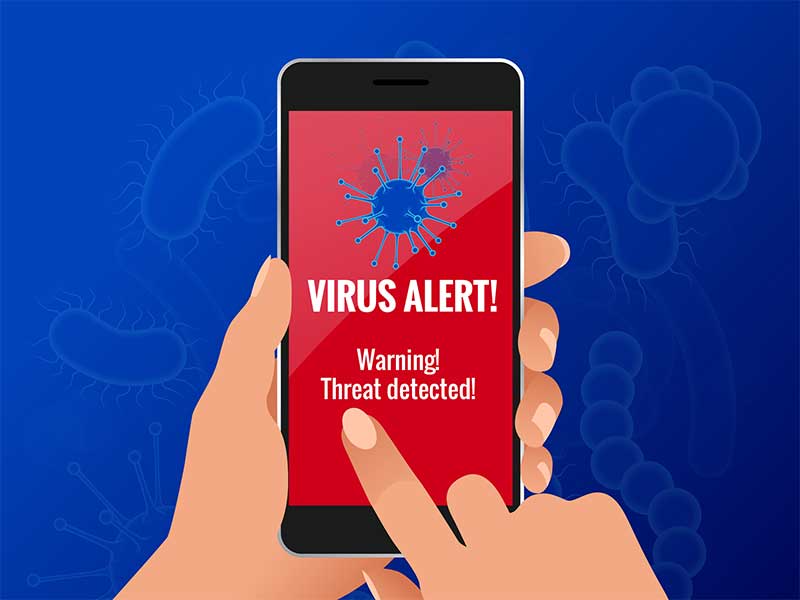 How to Know If Your Phone Has a Virus & How to Remove It
How to Know If Your Phone Has a Virus & How to Remove It 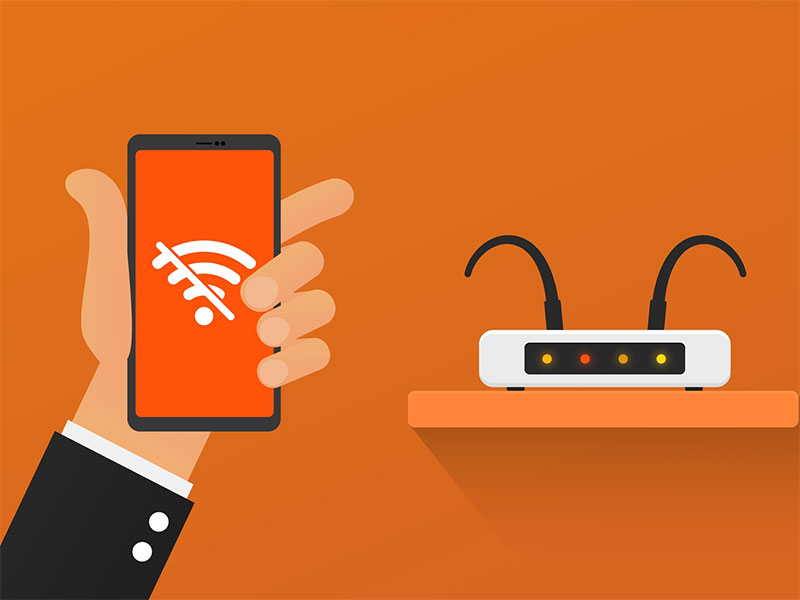 iPhone Won’t Connect to WiFi? Here’s How to Fix It
iPhone Won’t Connect to WiFi? Here’s How to Fix It 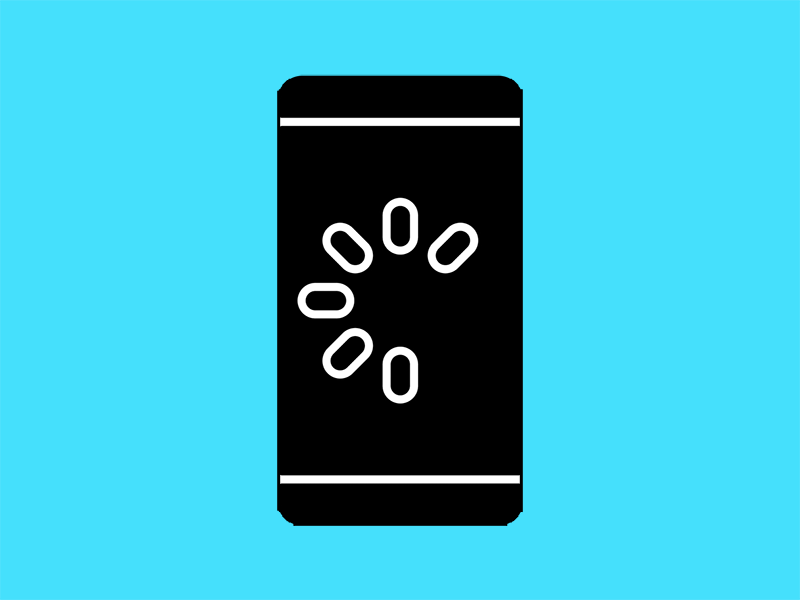 Why Your Phone is Slow & How to Speed It Up
Why Your Phone is Slow & How to Speed It Up 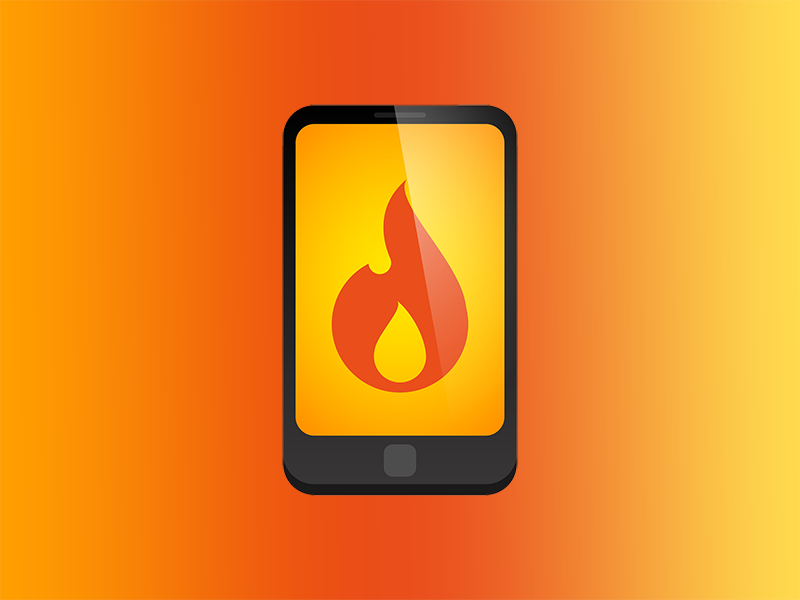 What Is a Burner Phone & When Should You Use One?
What Is a Burner Phone & When Should You Use One?  iPhone Water Damage Repair: 3 Options & What They Cost
iPhone Water Damage Repair: 3 Options & What They Cost 

