Ready to sell your Android phone or tablet? You need to protect your data with a factory reset. Here’s how to reset your Android device to factory settings.
Note: Different devices might use different names or store settings in different places. These steps present a general overview. If you get stuck, check the manufacturer’s website for model-specific instructions. STEP 1: Back up your device- Connect your device to WiFi
- Browse to SYSTEM > ADVANCED > BACKUP (or search for “backup”)
- Make sure your backup service is enabled
If you’re using Google for backups, everything you need to restore your data, apps and settings on a new device will be backed up.
STEP 2: Turn off Find My Device- Browse to APPS > SETTINGS > GOOGLE (GOOGLE SERVICES)
- Select LOCATION and turn it off
- Select SECURITY
- Turn off “remotely locate this device” and “allow remote lock and erase”
STEP 3: Reset to factory settings- Browse to SETTINGS > SYSTEM > ADVANCED > RESET OPTIONS
- Select ERASE ALL DATA (FACTORY RESET)
- Select RESET PHONE/TABLET
- If prompted, enter your password or pin
- Select ERASE EVERYTHING
Note that you can also hard reset your Android device by accessing the recovery menu. This involves holding some combination of volume and power buttons.
However, we do not recommend this method to factory reset your Android if you intend to sell it. A recovery menu reset can require the buyer to enter your Google account information during device set up. That means you would need to give the buyer your account login (not ideal) or the buyer would need to ship the phone back to you to reset it via the settings menu, which can delay payment. Thus, it’s best to use the process outlined above to reset your Android device.
Related Help

 iPhone Won’t Turn On? Here’s Why & How to Fix It
iPhone Won’t Turn On? Here’s Why & How to Fix It 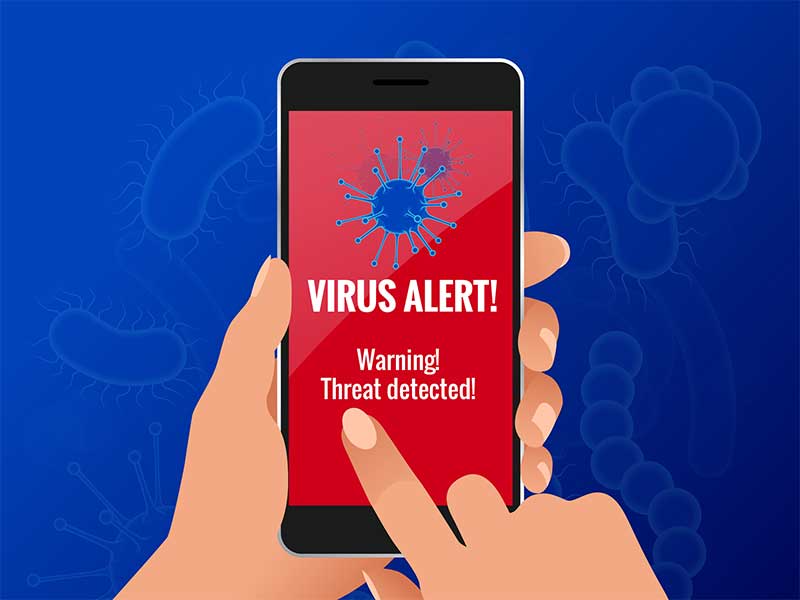 How to Know If Your Phone Has a Virus & How to Remove It
How to Know If Your Phone Has a Virus & How to Remove It 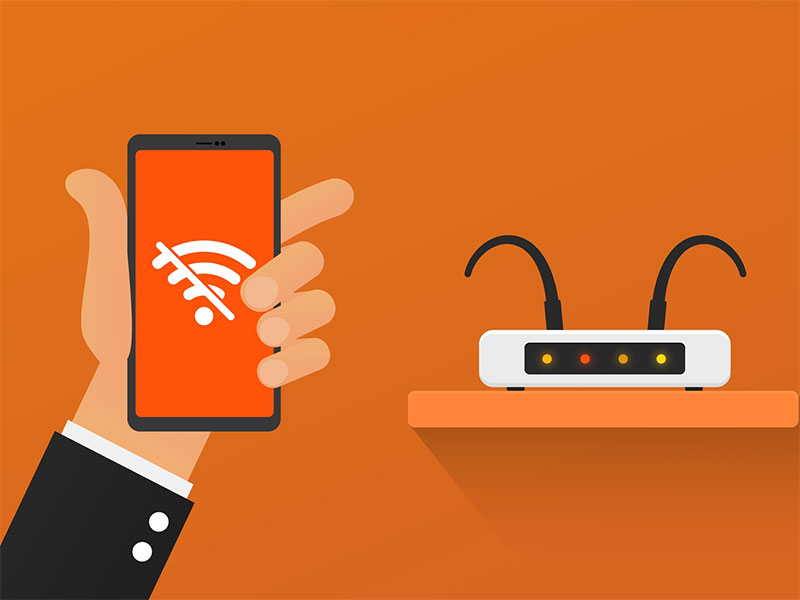 iPhone Won’t Connect to WiFi? Here’s How to Fix It
iPhone Won’t Connect to WiFi? Here’s How to Fix It 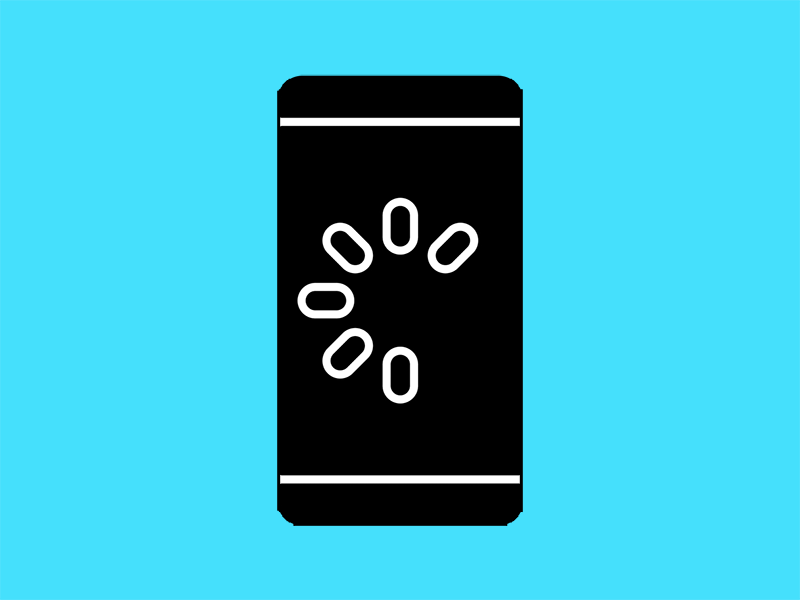 Why Your Phone is Slow & How to Speed It Up
Why Your Phone is Slow & How to Speed It Up 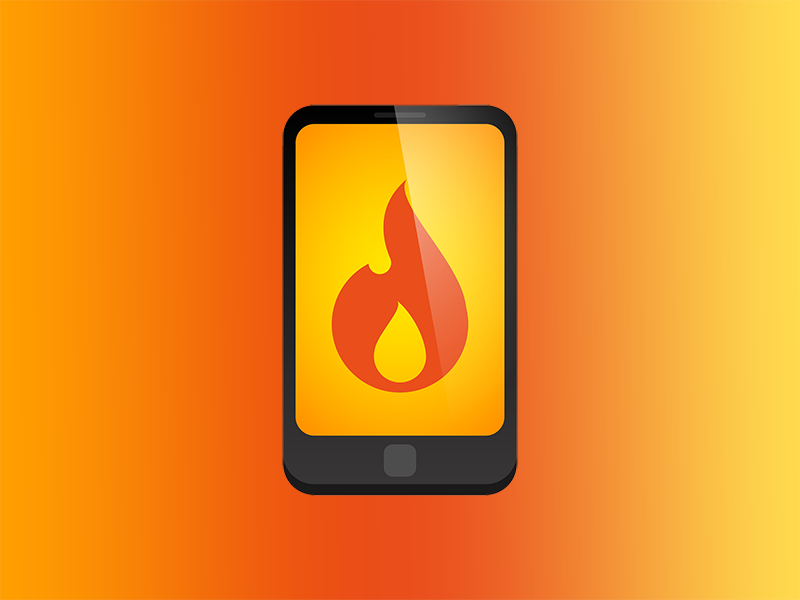 What Is a Burner Phone & When Should You Use One?
What Is a Burner Phone & When Should You Use One?  iPhone Water Damage Repair: 3 Options & What They Cost
iPhone Water Damage Repair: 3 Options & What They Cost 

